Kind of like a human assistant, Wudpecker handles note-taking during meetings, adapting quickly to your preferences for consuming information.
So how does it work in practice? How can you instruct Wudpecker to personalize your meeting summaries in the most effective way?
Let’s take a closer look with practical examples.
Start Editing a Call Summary
You’ve just come out of a meeting, and you’re looking at the notes that Wudpecker generated.
Let’s imagine it was a daily meeting where you go through each team member’s progress.
You want a clear picture of everyone’s task progression, pain points and priorities.
However, Wudpecker’s default notes are structured based on discussion topics, not attendees and their updates.
Still great, but not your preference.
We need to teach it to make notes the way you want.
You click on “Rewrite with prompt” to give Wudpecker your personal instructions.

And here’s what you type: “Edit the notes so that each speaker has their own section with their updates. For each speaker, along with the updates, make the blockers and priorities for them.”
.png)
Great, Wudpecker does that for you. Now, your new notes’ sections are named after each attendee. Inside each section you can read that person’s updates, blockers and priorities.
Awesome. This is exactly the structure you wanted for this meeting summary. Now you are probably thinking, “Wait… But I want this structure for all my future daily meetings. Can Wudpecker do that?”
Yes. Yes it can.
Wudpecker asks if you want to apply the same instructions to…
- this call and other similar calls in the future
- this call and all other calls in the future
Which one should you choose, or should you not choose either? To help you make the best decision, next we’ll explain what each of these options means.
Applying the Instruction for Similar Calls
What Does This Mean?
You can implement this instruction only for future similar types of calls.
Wudpecker identifies which calls are similar by…
- Meeting titles. For example, “Discovery Acme x Wudpecker” and “Discovery ExampleCompany x Wudpecker” are both discovery calls.
- Recurring meetings. For example, “Wudpecker Daily Standup” takes place every day at the same time, which amounts to a lot of similar calls with the same people.
- Participants. For example, a company might have lots of different client calls, which can be even further grouped by the other participants’ email address. More specifically, we could be grouping client calls with Acme (emails ending with “@acme.com”).
- Content in the meeting notes. Wudpecker knows to match calls with a similar structure and content into the same group.
- For instance, both “Discovery Wudpecker x Acme” and “Introduction Wudpecker x Dunder Mifflin” belong in the same meeting type. Because the meetings are both about understanding the pain points of the prospective customers, Acme and Dunder Mifflin.
- So they belong in the category, even though the titles were different. You might get a clearer idea of what this means from the picture below.

When Is This Most Suitable?
There are various types of meetings (e.g. technical daily team meetings versus quarterly strategic meetings). Naturally, the notes should be different. But most AI meeting tools overlook this. Wudpecker doesn’t.
Depending on the context of each meeting type, you would want surface specific insights and discussion points. You cannot expect to have a section about Customer budget in a internal Product update meeting.
Here are some example scenarios where you might want to edit similar calls.
- Example 1: Consider a salesperson who regularly conducts discovery calls. These calls are aimed at uncovering potential clients' needs, challenges, and the solutions they are seeking. The salesperson's objective is to gather insights that can guide their sales strategy for each potential client.
- → A good instruction to extract insights from these types of calls: Having a table at the end meeting notes showcasing the key pain points and requirements mentioned by the prospect.
- Pro tip: Here are more examples of instructions you can give Wudpecker for your discovery summaries.
- Example 2: A product manager frequently participates in daily sprint calls. These meetings revolve around discussing progress on current tickets, identifying any roadblocks, and planning next steps to ensure the timely delivery of product features.
- → A good instruction to extract insights from these types of calls: Adding a section that specifically highlights tickets and their blockers in a bullet point list.
- Example 3: An executive who oversees multiple departments partakes in various strategy meetings. These meetings focus on reviewing performance metrics, discussing strategic initiatives, and planning for the company's growth. Each meeting, while unique in its specifics, centers around the broader goal of organizational development and decision-making.
- → A good instruction to extract insights from these types of calls: Integrate a section dedicated to how the meeting contributed to the executive’s main vision for the company.
Applying the Instruction for All Calls
What Does This Mean?
You can implement this instruction equally for all the future calls in your account.
When Is This Most Suitable?
Sometimes you need to maximize consistency in your summaries, so you can consume them in the most efficient way possible.
For example, there are certain layouts that work well for all notes and certain pieces of information that are never relevant to the key discussion topics and decisions.
Here are some example scenarios where you might want to edit all calls:
- removing small talk about weather
- rewrite a commonly misspelled person’s name
- changing the standard layout, for example action items showing before key discussion point.
Want more inspiration for how to personalize your notes? Take a look at other example use cases here.
TL;DR: How your notes will change after training Wudpecker
.png)
The table above shows how note editing instructions can affect some or all your meeting notes, based on where you want to apply the instructions.
Let’s go through each row in detail to understand this better:
- This call: When you give instructions to Wudpecker to edit any individual meeting summary, you don’t have to apply the same instructions anywhere else. Only that chosen summary will be edited.
- This and similar calls: After writing a prompt to edit notes, you have the option to also apply the same instructions to other similar calls. For example, if the notes you’re editing are for a discovery call, all other discovery calls will be tailored in the same way for you.
- Note: by similar calls, we mean similar calls in the future; not the ones that are in the past.
- This and all calls: You can also choose to edit all your notes based on the same instruction. It doesn’t matter if they’re for discovery calls, daily standups, quarterly reviews… All summaries will be changed.
- Note: by all calls, we mean all calls in the future; not the ones that are in the past.
So, if you're using Wudpecker, you can edit the meeting summaries with instructions that apply to only one call, similar calls, or all calls.
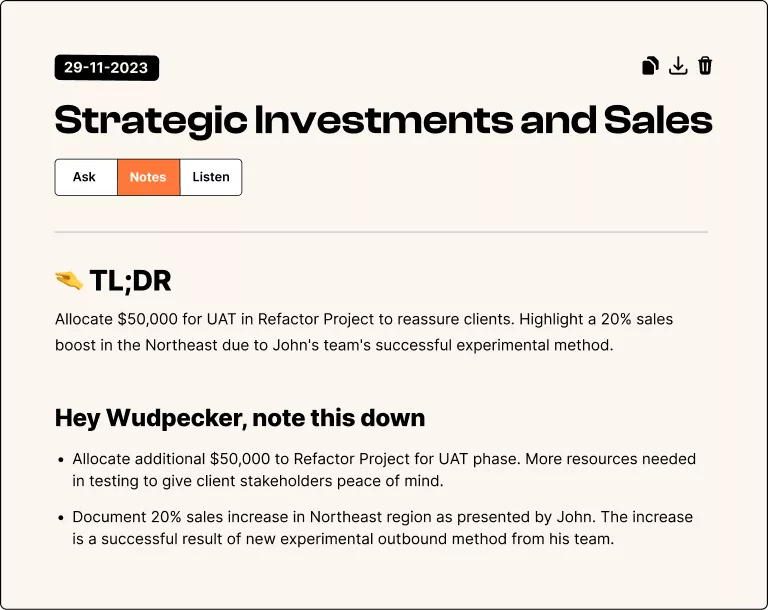











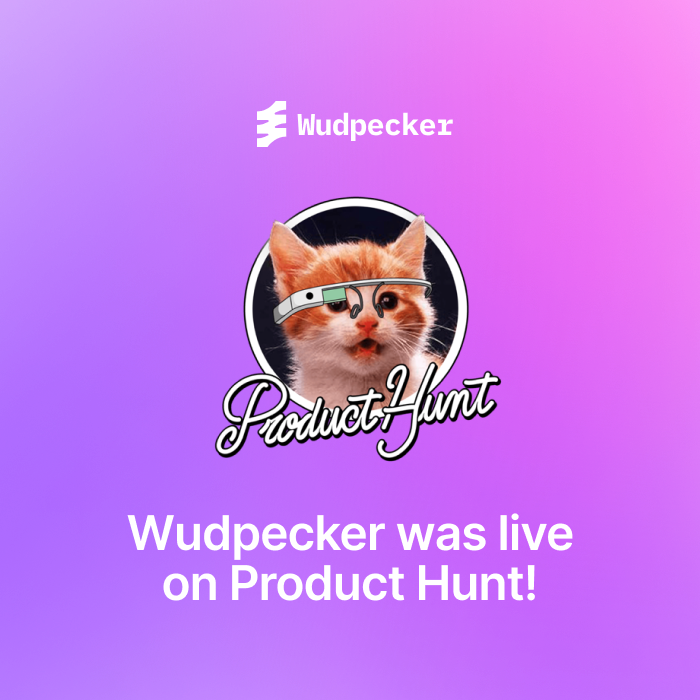







.svg)



